Content Management System – CMS
WordPress is a CMS, basically a group of PHP and other files running on web server and using a MySQL database. WordPress is apparently the most popular blogging system, used for small simple private web sites through to large complex corporate sites.
PHP is a scripting language that runs on the web server. Designed for web development but also used as a general-purpose programming language.
MySQL is a relational database management system, used here to store WordPress configuration, operation and a lot of site content.
This web site is “mostly” WordPress based
It uses the Suffusion theme and a series of plugins to add or modify features. It runs on a Linux server. Getting to this stage has been a learning process over several years, but has not yet required and PHP or HTML programming other than some minor HTML formatting I choose to include in posts and pages. It’s only mostly WordPress based because the main home page and few other attached pages are entirely HTML and CSS. This was done to get the web site home page opening as quickly as possible.
Why did I choose WordPress? I had an early web site that consisted entirely of HTML pages and images. It was a huge PITA to maintain; therefore was often neglected and out of date. The web development program used was Webexpress which did not produce very good HTML, was not developed beyond the version I had and was a problem as Windows updated and a bigger problem when I dropped Windows for Linux.
WordPress was popular when I was looking for alternatives, the idea of immediate on-line content creation and management made far more sense than creating it somewhere else and then uploading.
Support
There is a lot of support on-line in the for of personal web sites, forums and Youtube videos covering every aspect. Google is your friend in this instance.
Installing and managing WordPress
You can have a WordPress web site hosted by WordPress.com, you can host it yourself, or your web hosting provider will host it for you. The advantage of having your domain hosting provider do it is that the content is yours and remains yours and you are not limited by a features for cost structure.
Installing is quick and relatively easy. Most hosting providers now offer a one-button install. It probably asks a couple of simple questions and within a minute or so you have a freshly installed WordPress web site.
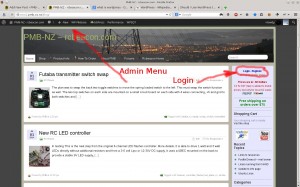 How it works
How it works
All interaction with WordPress is done using a web browser; any current web browser should be OK. I use Firefox. You visit your web site and click on the login link which then asks for username and password. If your user has admin access, you can manage the site from the dashboard page or from the various useful links that are dotted around the pages and menus. When logged in a menu appears that provides a way of adding to and editing the site and its contents. Depending on your permissions, the menu contain more of less options.
You can create pages or posts. Pages are just that, fixed pages of whatever you want to have in them. Posts are blog entries, hopefully interesting stories and/or information that is added to the top of the pile, latest at the top. This is the blog part of it. Your site can appear to the world as a typical blog, or as a series of fixed pages, like a traditional web site, and can have a blog as a secondary section.
The WordPress site can also host photos and display slide shows. There is a media manager built in and plugins to add additional features.
You can add links on pages or in menus to other sites or hard coded pages. It’s also possible enough to link items from other pages into a WordPress page like a webcam image or weather information. This allows easy presentation and manipulation of data from other sources.
Management
From the dashboard, which is just a web page, you can configure and maintain the site.
Configuration involves choosing a theme, which determines the overall look and feel of the site, and then selecting options and details to fine tune it to your liking. There are thousands of themes, but it’s best to stick with the main popular ones, at least to begin with. The default themes that are installed with WordPress are sure to work. Later on you can change the theme, but depending on your plugins etc. some themes will not support all features or may not appear as you expect.
Plugins are like apps, they add features or change the basic operation of WordPress. You can search and choose from a list then install and activate plugins. There are some that are very useful and many that are not. Choose wisely.
You can generally change themes, edit settings and add-delete-modify plugins on the fly, while the site is live.
As long as you stick with major themes and plugins, updates will happen automatically or when you log in there will be a small notification that an update is available and do you want to install it. This takes care of security and feature updates. Generally this just happens without a fuss. You should do regular backups to be safe.
One of the great things about WordPress is that you can start small and get the site on-line almost immediately and then evolve it as time permits. Adding content, posts/pages on a regular basis will improve search ranking and traffic through the site.
Backups
WordPress and various plugins support easy backup and restore. You can backup the files and database that make up the site and save them to your computer or another location. It also supports regular automated backups and uploads to another system. Backups are important. Because you have such free access to change and tinker, it is possible to upset your site. Restoring a backup may be the easiest and quickest way to get everything back to normal.
Something similar to the backup-restore process can be used to easily move a site to a new host.
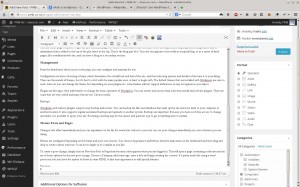 Menus Posts and Pages
Menus Posts and Pages
A post like this one can take a few hours to create. It depends on the amount of text, number of images and how much of an idea I have before starting. Usually they just evolve as I go along. I created the bulk of this post on the laptop last night and then added to it this morning on the main computer. All through Firefox.
Changes take effect immediately and you can experiment on the fly. Be aware that visitors to your site can see your changes immediately you save whatever you are doing.
Menus are configured depending on the theme and your own choices. You choose Appearance and Menus from the main menu on the dashboard and then drag and drop to create a menu structure. It can be as simple or as complex as you like.
You can create a post or page and have it live before it’s complete. You can come back and work on it later; evolve it over time. You can also keep it private until ready, schedule it to go live at some time, or password protect it. WordPress keeps drafts (backups) while you work.
To create a post of page, simply choose New then Post or Page from the menu that appears when you are logged in. This will open a page containing a edit area and an are of basic options for the new post or page. Choose a Category, add some tags, enter a title and begin creating the content. It’s pretty much like using a word processor, but you have the option to throw in some HTML to fine tune appearance or add special features.
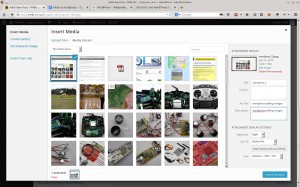 Images
Images
This is probably the most time consuming part of content creation for me. Because most images are technical, I like to crop and re-size images to a standard format before adding them to the site. I mostly use Gwenview, but sometime Gimp when it requires a bit more work.
Place the cursor where you want the image and click the Add Media button. A window pops up that allows you to choose an existing image or to upload one from your PC. It allows you to specify various characteristics and then adds the image to the post/page you are working on.
There is also support for galleries and with the aid of a plugin or two various display formats when a image is clicked; a Light-box in this case.
Special features and Plugins
Using plugins you can add advanced features such as a Forum or a Shop. This site runs about 30 plugins; a couple of big ones but mostly small features. Some look add to presentation or improve the site as seen by Google. Some help in keeping spammers and attackers out. ie. a series of failed login attempts and you can be banned for a day or two. Some plugins are for routine maintenance ie. checking for broken links or doing regular backups.
Some of these features are very useful, some are specific to the type of site you are running.
You can generally add a plugin, play about with it for a while and then keep it or delete it, all without affecting the main site operation. This is great if you are looking at adding a feature but are not sure how it will work out.
Problems or Difficulties
As with everything, it doesn’t always go without a hitch. I have had several problems with this site over the last few years. Never anything serious enough to have taken it off the air; other than the day it was down because the server died.
The biggest problem we have is with page addresses based on numbers rather than being descriptive. This is due to the permalinks settings. In theory you can simply change the permalink setting and it comes right. Problem is; this site has a lot of content and several plugins that store hard coded links in the database. It would be necessary to manually search and replace to correct the broken links etc. Not impossible, but best done off-line on a copy of the site; and it’s still on my to-do list.
There are also a few PITA formatting issues when creating posts or pages. Generally to do with images. Unless you try to do something fancy, not an issue.
The other problem is the store or shop. I have not yet put the effort into fully setting up the presentation. It is a plugin, and a very complex one. It’s possible to create just about any desired presentation. Also still on the to-do list.
Not a problem but, You can directly manipulate the database, which is almost never required but is a great safety feature. There are plugins to help maintain the database if required or you can access it directly through a web interface called phpmyadmin.
Alternatives
There are various alternatives to WordPress. Some are stand-alone or operate on your PC, producing files that you upload to your web host. Some are like WordPress and you interact with the site itself. Others are services provided by web hosts, where you interact with their tools and a web site appears. Each probably has its place but some are limited in function, tied to the current whims of the service provider, or extremely capable and complex to learn and use.
CSS and HTML
This is how most web sites now work. WordPress uses CSS and HTML, but the server interprets the PHP and database to create the files that your web browser displays as the web site.
HTML is a language (a text file) the contains basic content that appears on your screen. It contains text and more or less formatting information, ie. how big to display it and where to display it.
CSS is another similar language that describes the formatting and layout of the web page, but not the actual content, which is in the HTML. With CSS one file can describe the overall look of many web pages. Sort of like a theme. Updating a whole site appearance may be as simple as editing one CSS file.
Back when the the internet was steam powered, only HTML was used and the formatting had to be written into every page or other cumbersome tricks used. CSS added a programming language, but simplified the overall process.
WordPress removes you from the HTML and CSS. Like a modern word processor provides buttons for Bold and Underline. Most of you probably don’t remember the first word processors, where you had to manually include codes or tags when you wanted a high tech feature like Bold text. Before Windows.
Squarespace
I briefly looked at Squarespace a couple of years ago, and have just had another look.
For a personal or smaller site it would be great. A simple drag and drop interface and you have a site on-line and hosted for US$96 a year + domain. The base plan is plenty for most smaller sites. You pay extra to increase limits on users, bandwidth, storage and number of pages etc.
Squarespace is a closed hosting provider. Once in, getting out would involve reconstructing the site somewhere else. As I understand it, you can export text and images but not the site structure or features. Not a problem for a personal site, but I wouldn’t want to put much content into it, or start as site that may grow.
WordPress is not free when you consider hosing, domain, and is more complex, but not as bad as the Squarespace marketing makes out. IMO the extra effort is a small price to pay for versatility, freedom and control over the site.
Getting real information on Squarspace and how it works seems to be a bit tricky. Their web site is very glossy and leads you towards creating a site but doesn’t provide much information. There are some Squarespace vs WordPress reviews on-line, but most seem to be adverts for Squarespace. and a bit thin on detail. Any information welcome.
Adobe Muse
This was recently suggested as a WordPress Alternative. I haven’t used Muse but I have watched a few tutorial videos. As with most things there is more to it than I have seen, but here is my initial impression.
Muse is a Web App that you pay for monthly when you need it. It creates web site HTML, CSS, image files etc. that you can publish to an Adobe hosting service or with a little more effort to your own web host. Unlike Squarespace, you are not as locked in, because you can access all of the site files.
Muse is like a word-processor and presentation program that produces web sites. Little or no coding or “web creation trickery” needed for general use.
Muse is great for personal and business web sites that are relatively fixed in structure; the sort of thing we did years ago with HTML. I did see an add-on for selling downloads but it required signing up for another service. I get the impression that muse is not suited to creating sites with a lot of user activity such as blogs, forums or multi-user galleries.
Muse is not CMS (content management system). You don’t log in to your web site and create or modify content. You run the App, create or change the project and then upload it to the host, either Adobe or your own host.
At this stage my conclusion is that WordPress with templates does what Muse does and is more flexible. WordPress is not more complex to operate but Muse is more like a word processor, which makes it more familiar to most computer users. I’d call it a junior version of DreamWeaver. Not as capable but easier to use.
Where to start – With WordPress
This is just my opinion based on tinkering with it for 3+ years. It seems my archive list goes back to Jan-2010.
On the same server I have a photo gallery. I think it’s been running longer than I’ve been using WordPress. It is possible to integrate the gallery with WordPress but I haven’t looked at this.
- Get a domain name if you don’t already have one.
- Use a local hosting company to look after your domain name and host your web site. Try someone like WebHostingNZ.
- Install WordPress on your hosting providers server. They probably provide a control panel with a one-button install.
- Stick with the default theme, or if you must change it find one that is popular and well used. NO, you don’t have to buy a theme.
- Create a new admin user and get rid of the default admin user (too many crooks trying to break in).
- There may be a few plugins to add early on but I can’t think of them at the moment.
- Sort out how you are going to handle images on your PC. They have to come from somewhere.
- Browse around the dashboard and theme settings and experiment for a while.
- Come up with a site structure plan. Will it be a blog or mostly fixed pages that are accesses from a menu. What type of menu, along the top, under the top image. Do you want a top image and how big should it be.
- Don’t be too overwhelmed by all of this, it’s pretty easy and you can change it later, even after adding some real content.
Structure
I’d suggest blog posts as news items or short stories, or introductions to more complete articles. This post is not a good example of a Post, it’s too long and should probably be moved to a page of it’s own; easily done. Pages contain information or articles that are usually accessible from a menu or index page. They can be easily update as needed.
It’s tempting to keep adding plugins and features that you don’t really need. They just make more work for the server and can slow the site down for visitors.
Choosing plugins I looks for recent comment and reviews as well as recent maintenance, is the plugin actively being developed and supported. Is it popular, have there been many downloads. I don’t worry about star ratings as they are often based on only a few reviews. The same logic applies to selecting a theme.
I haven’t worked out how to give a larger number of people Post or Page creation rights without the risk of the a lot of variation or other problems. It’s probably a good idea to keep the flow consistent and posts and pages similar in appearance.
You may like to have a forum where members can contribute and discuss. I have a forum on this site (a plugin) but it’s mostly just an area that I can throw general technical notes and is not really used. I do need to spend more time sorting it out.
Have fun.